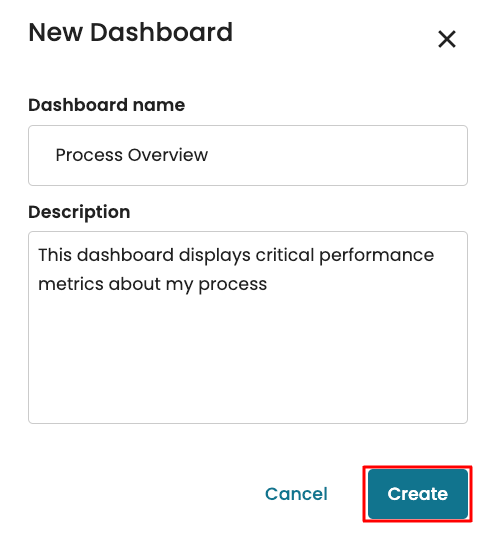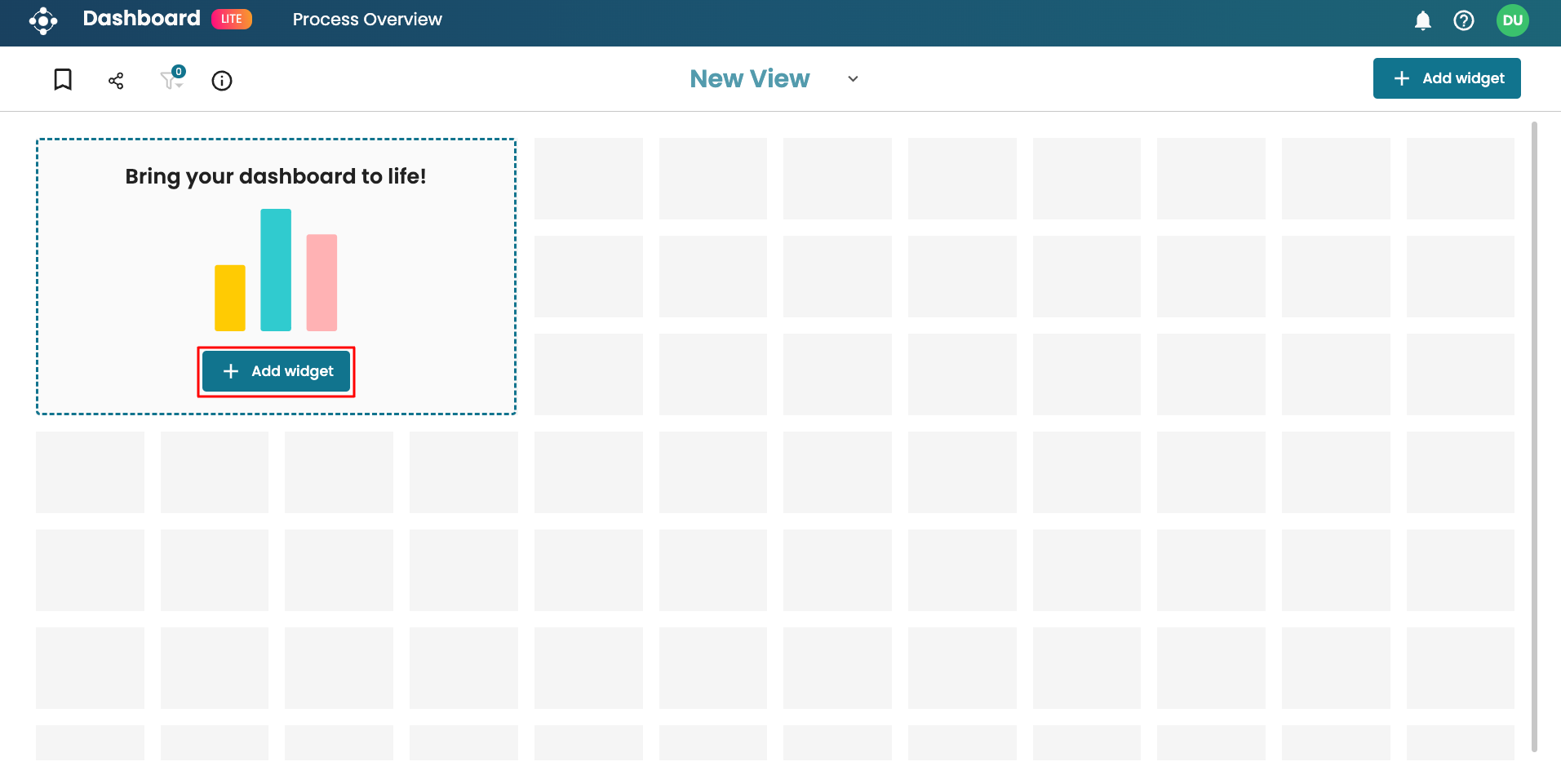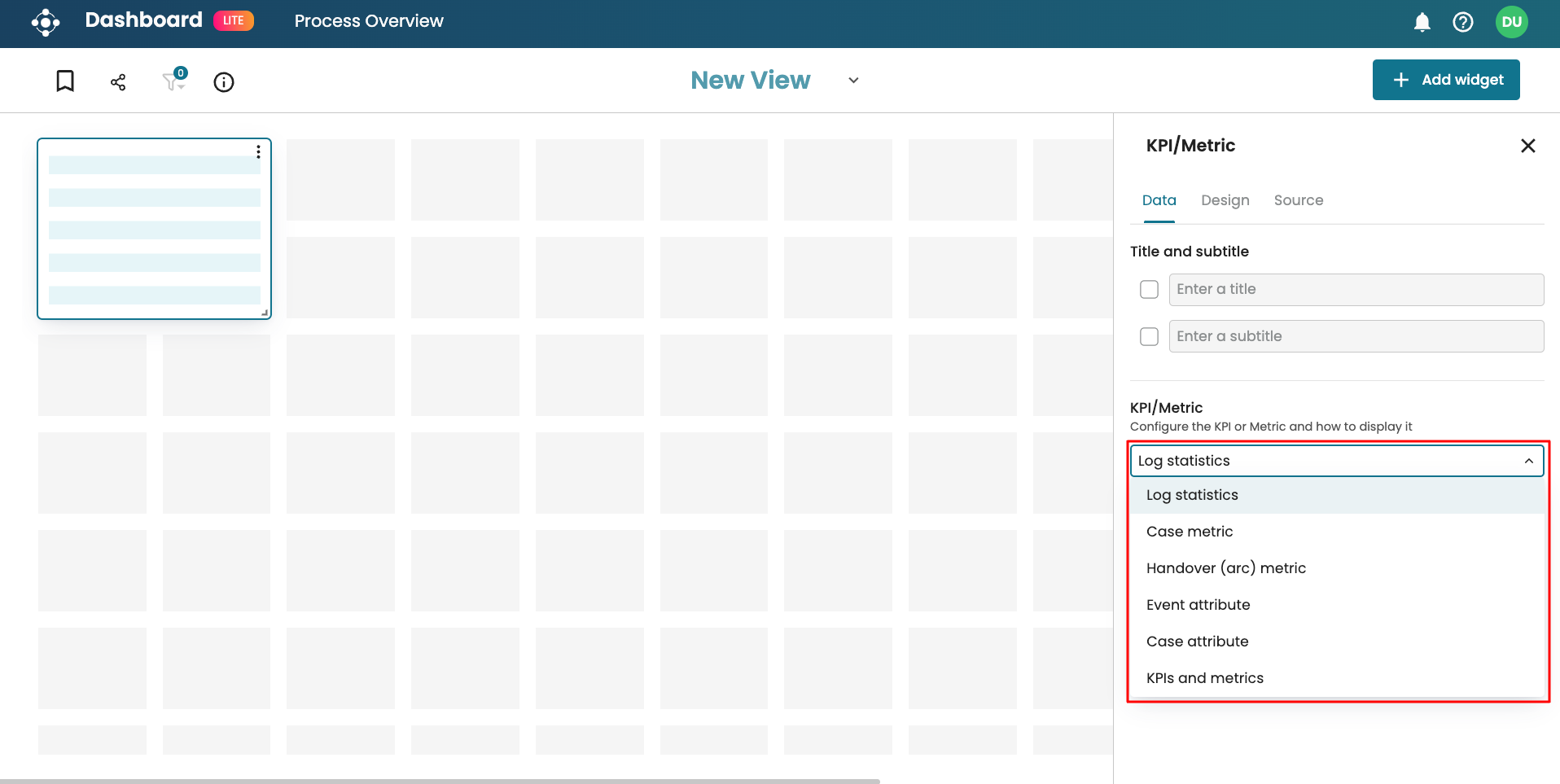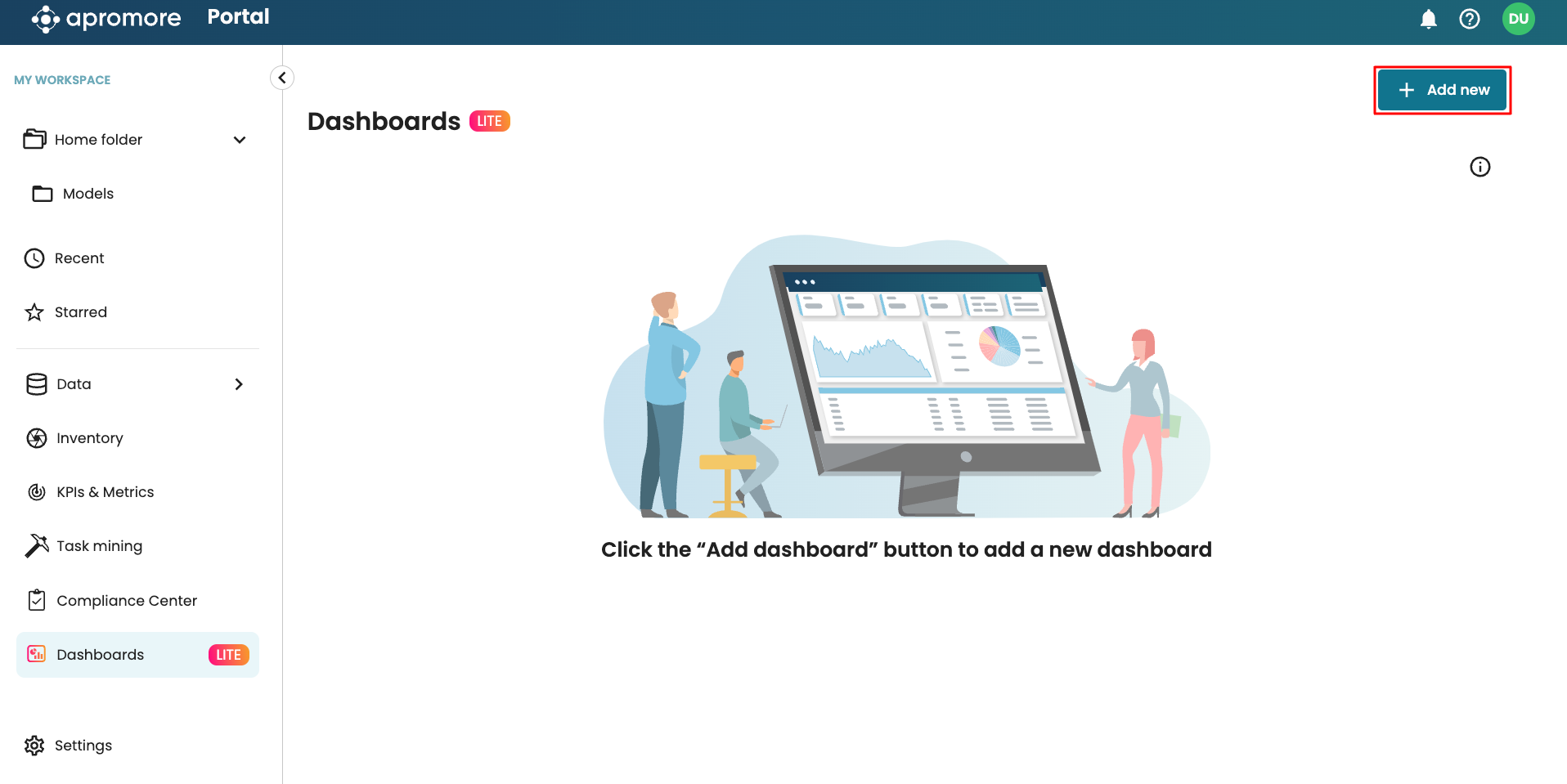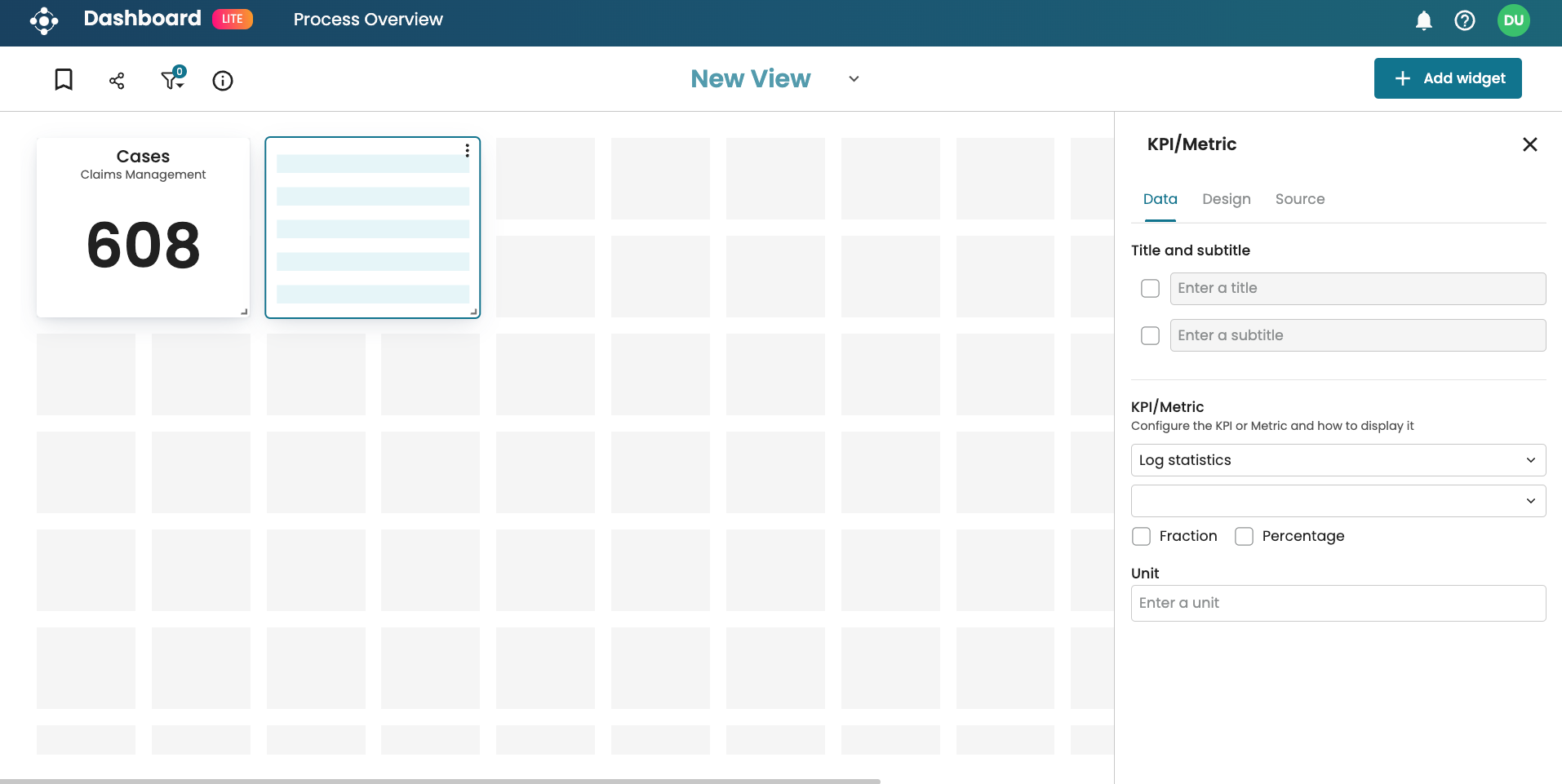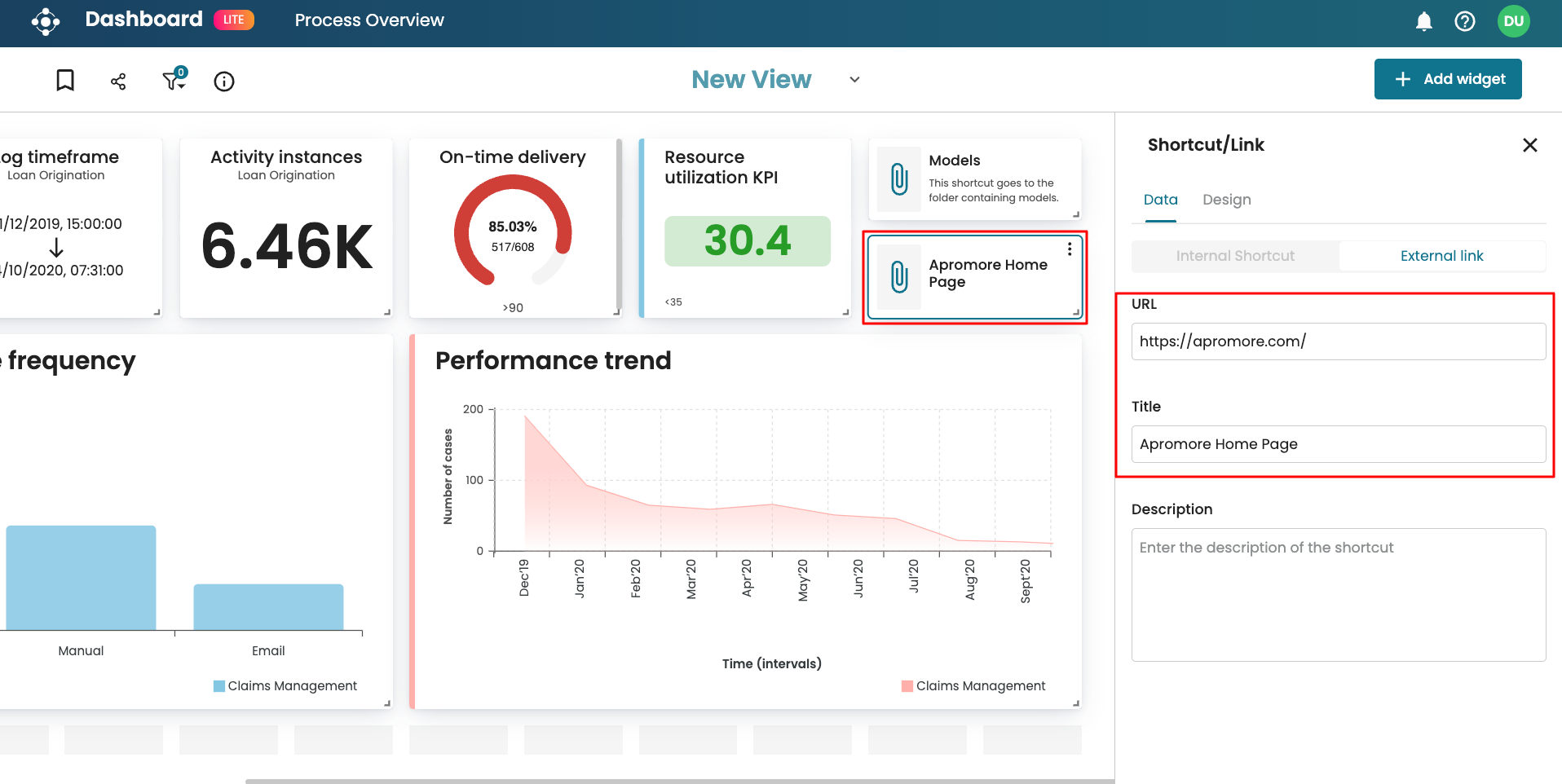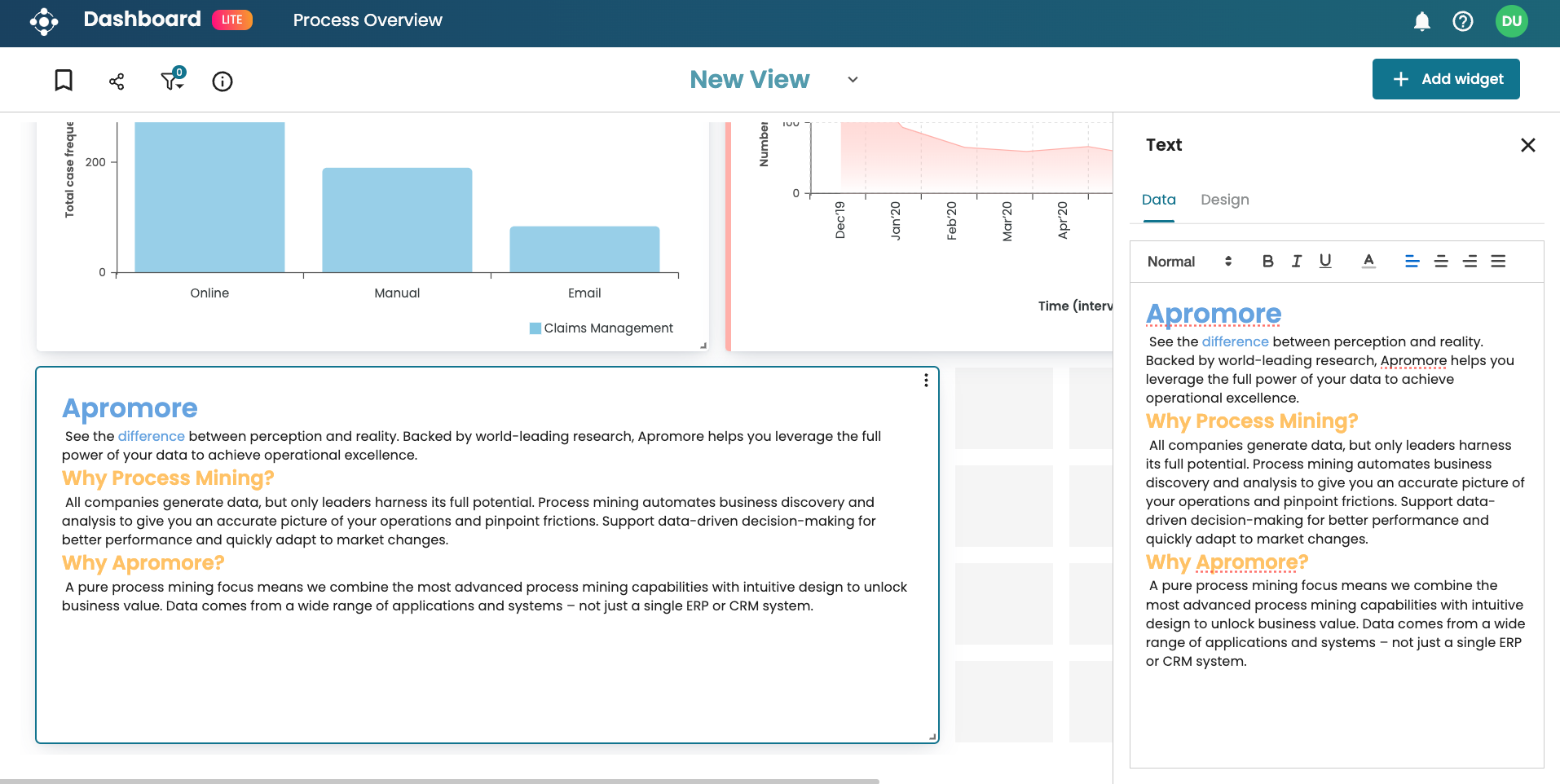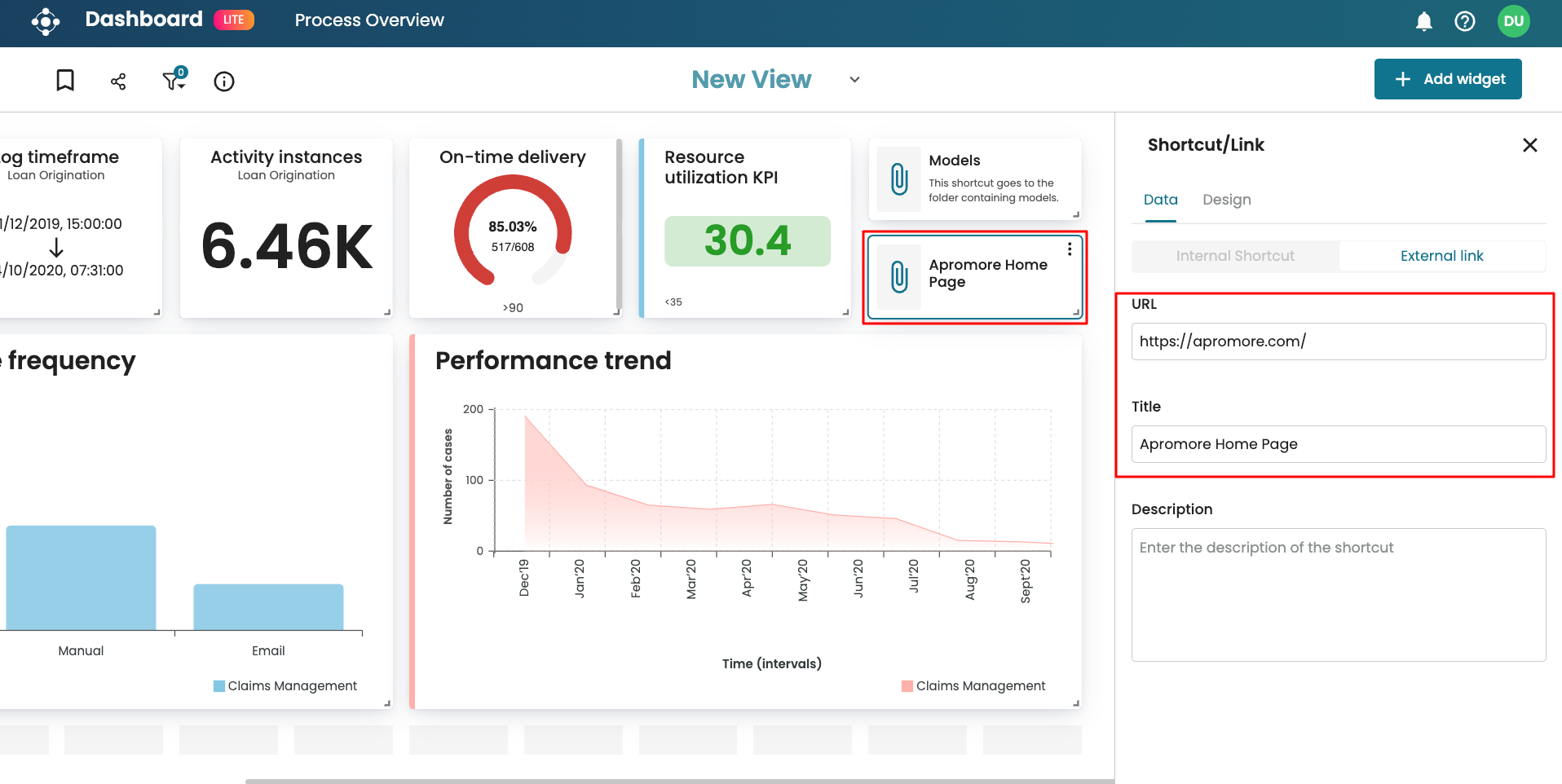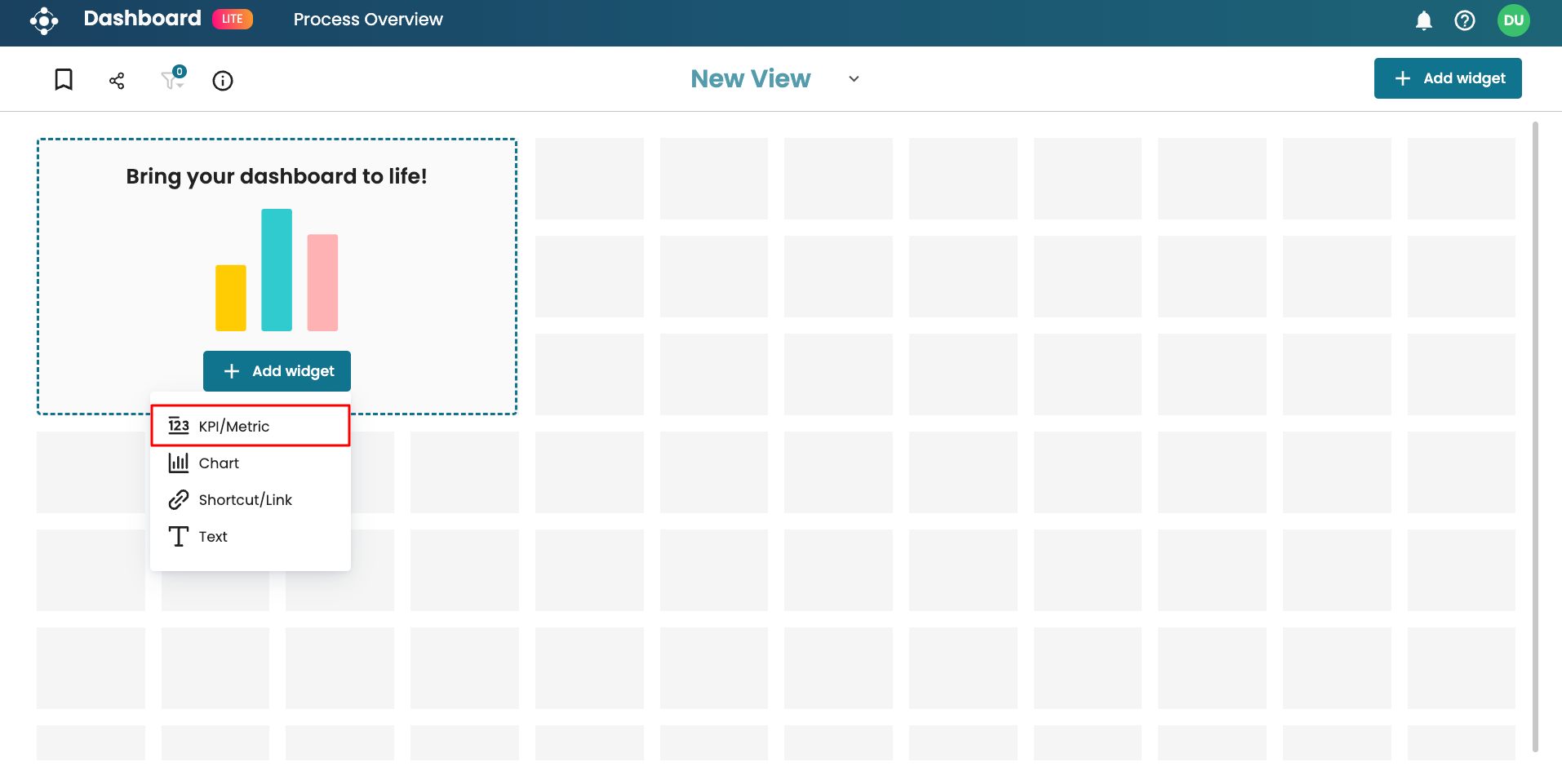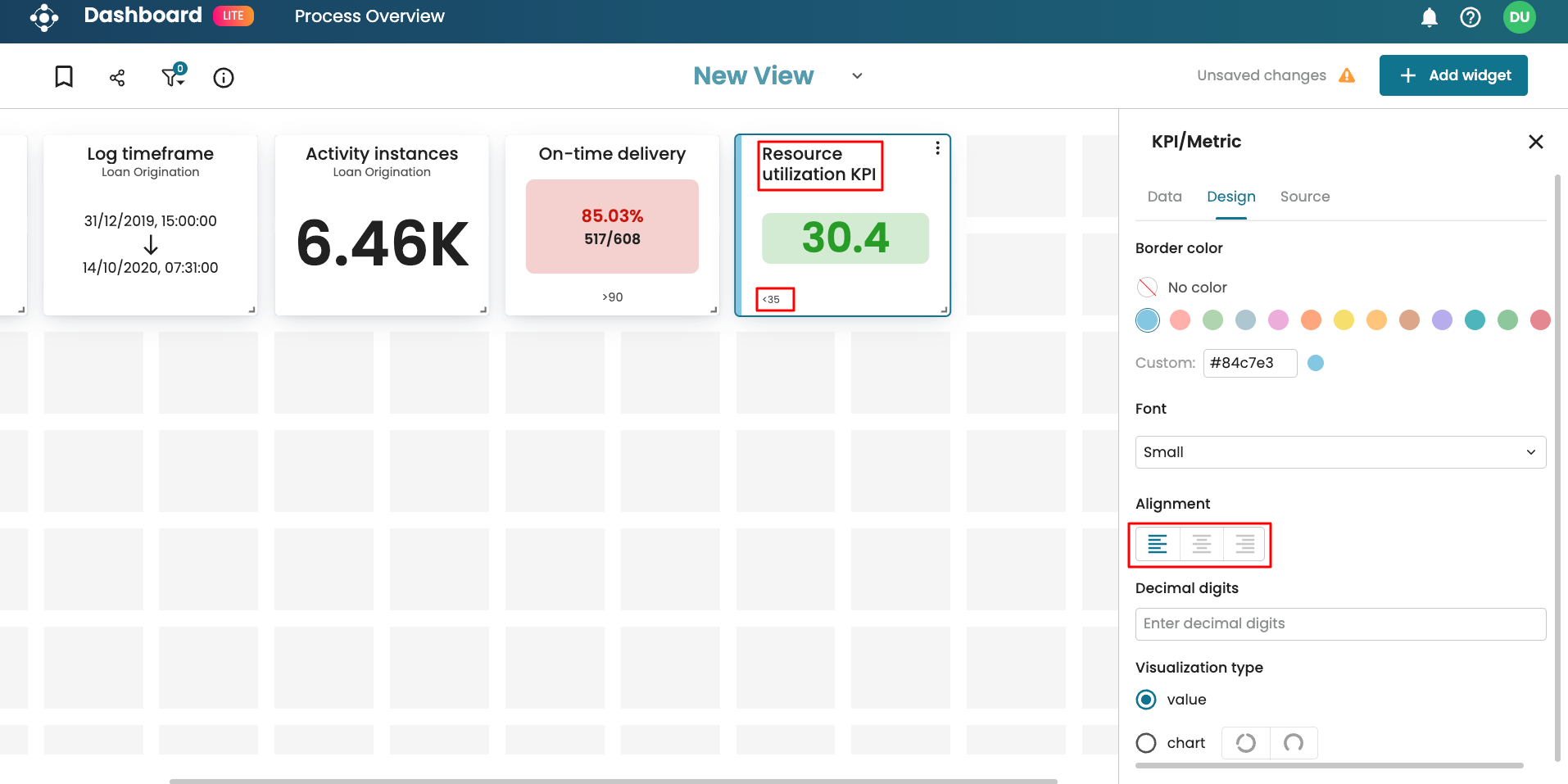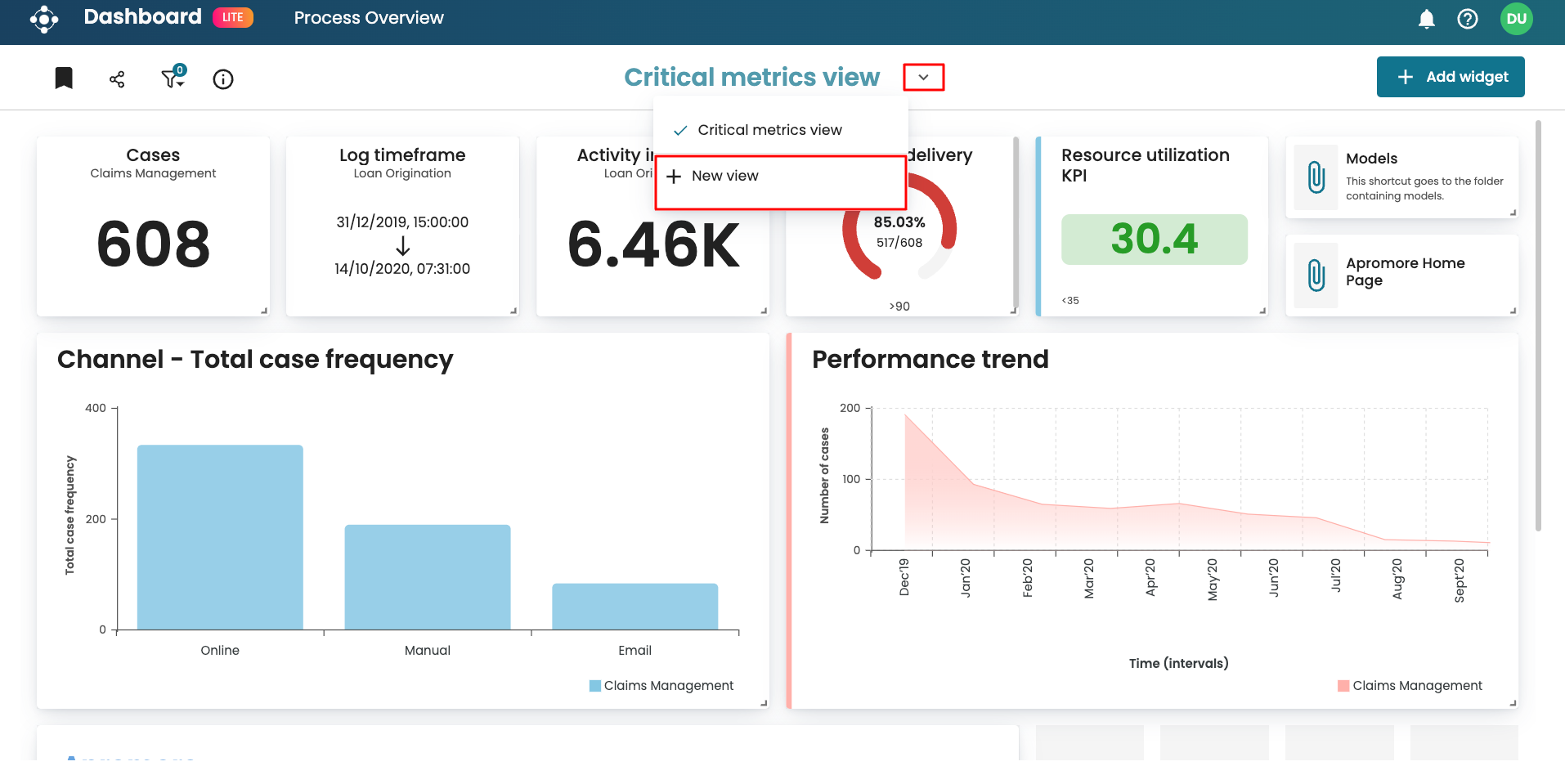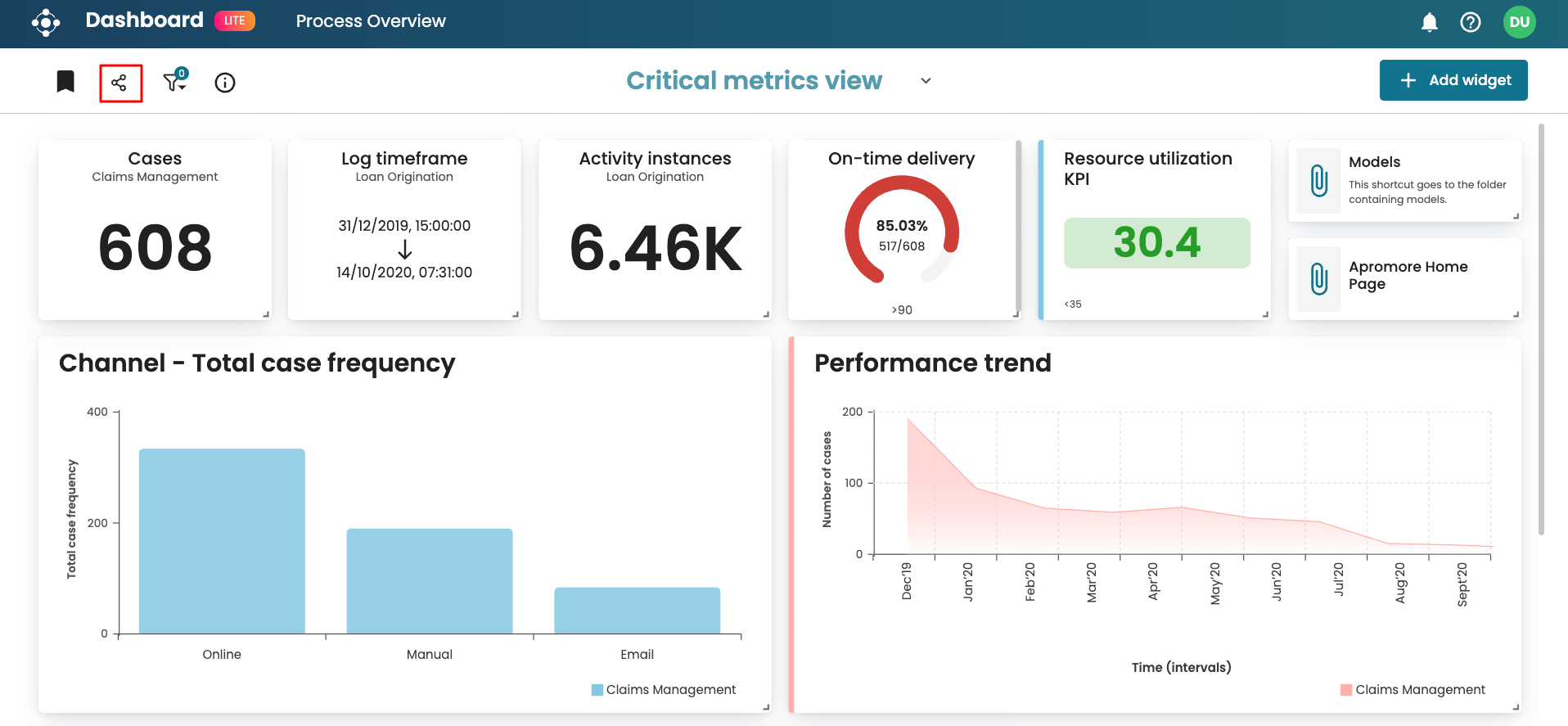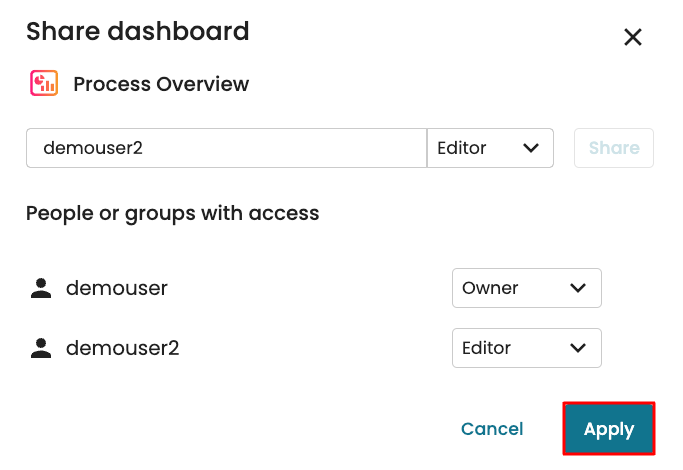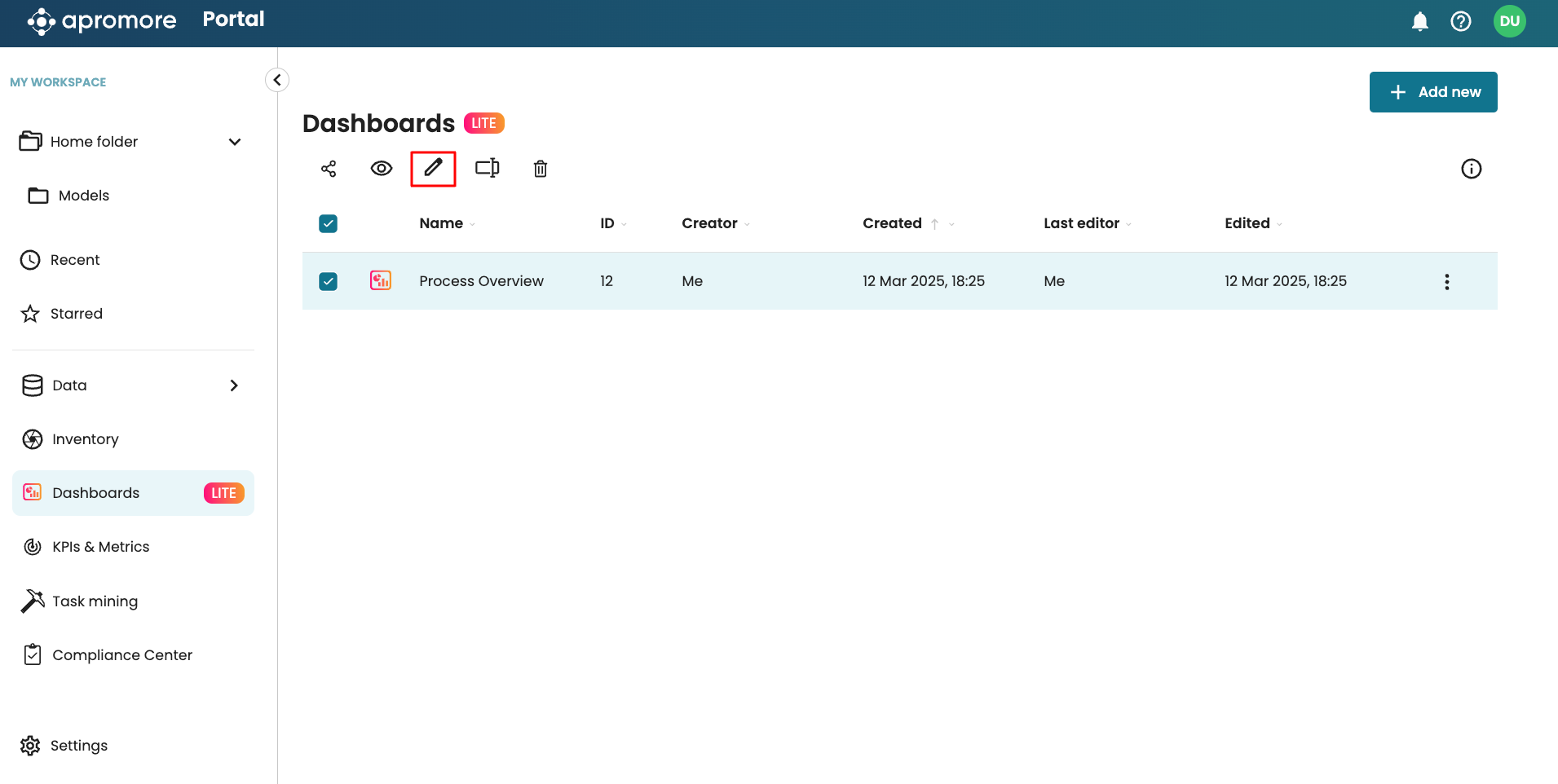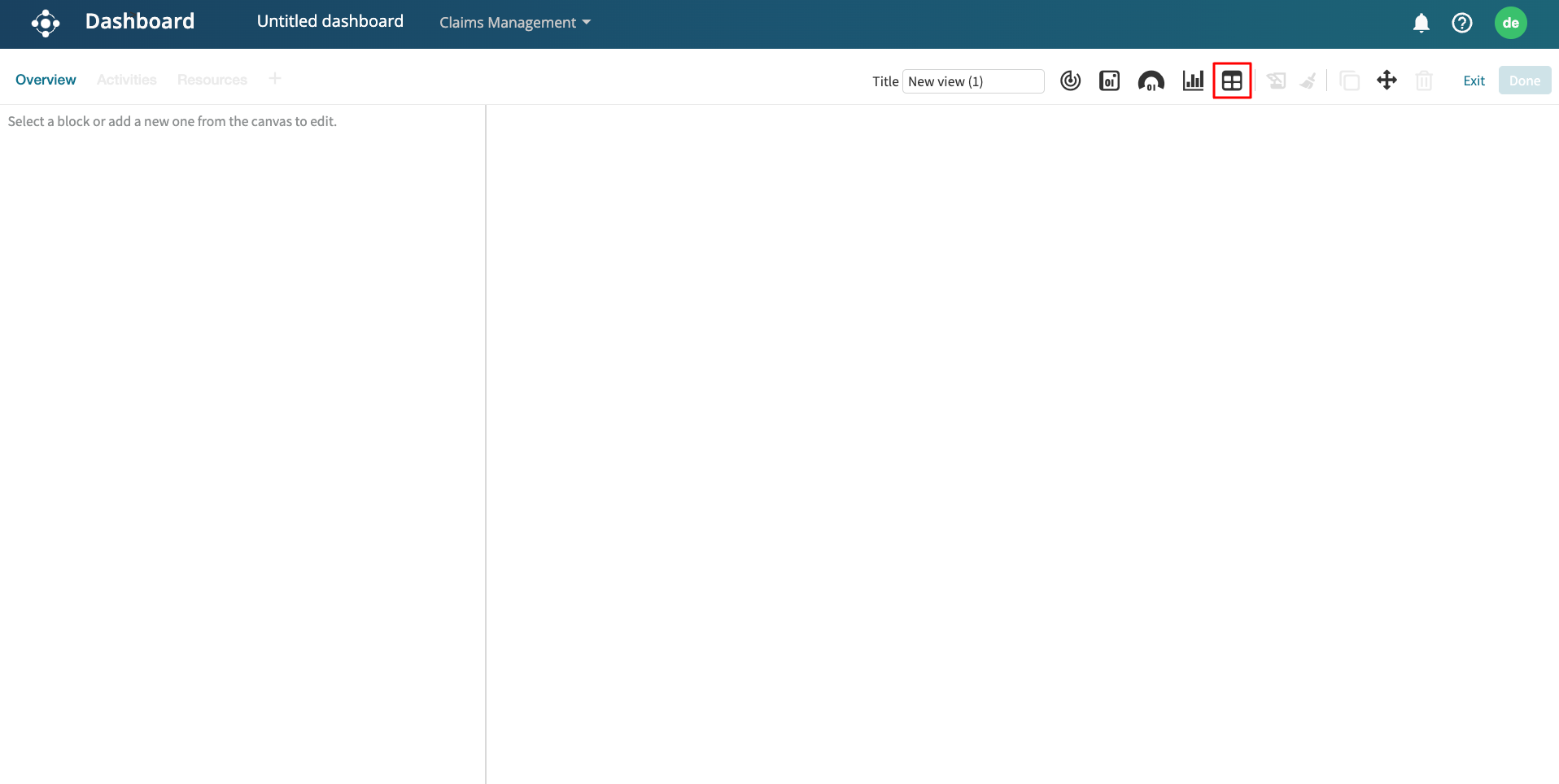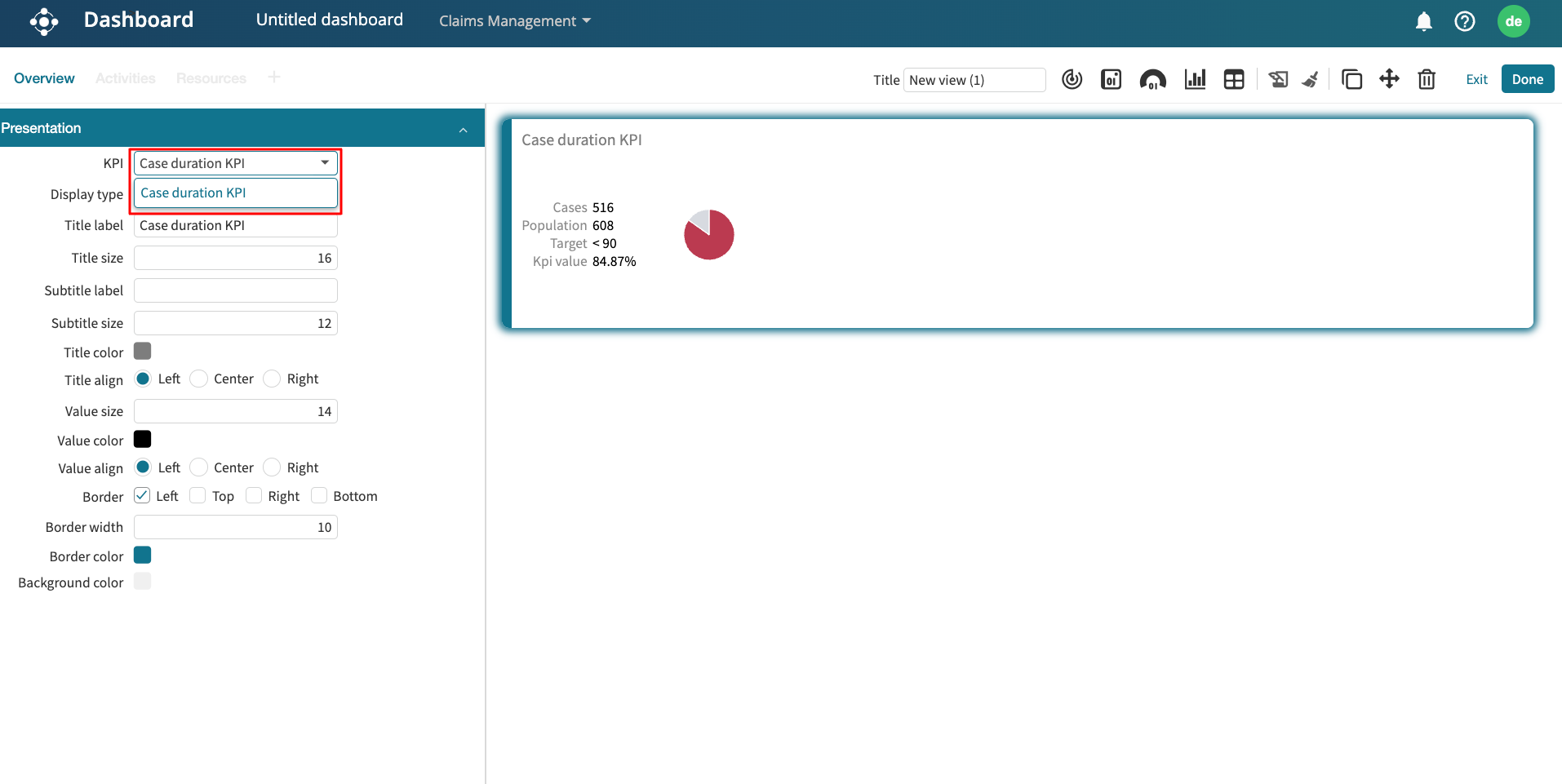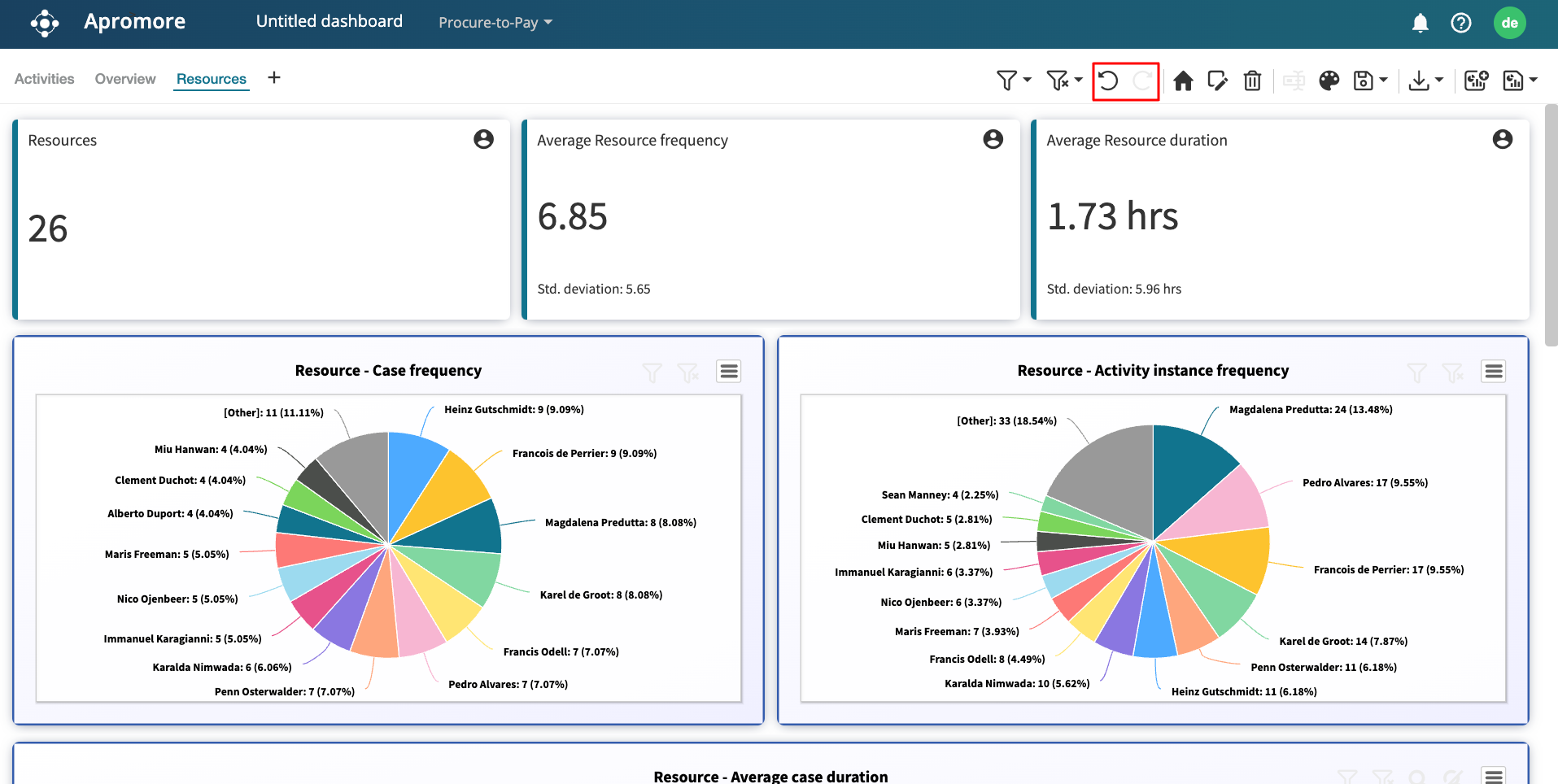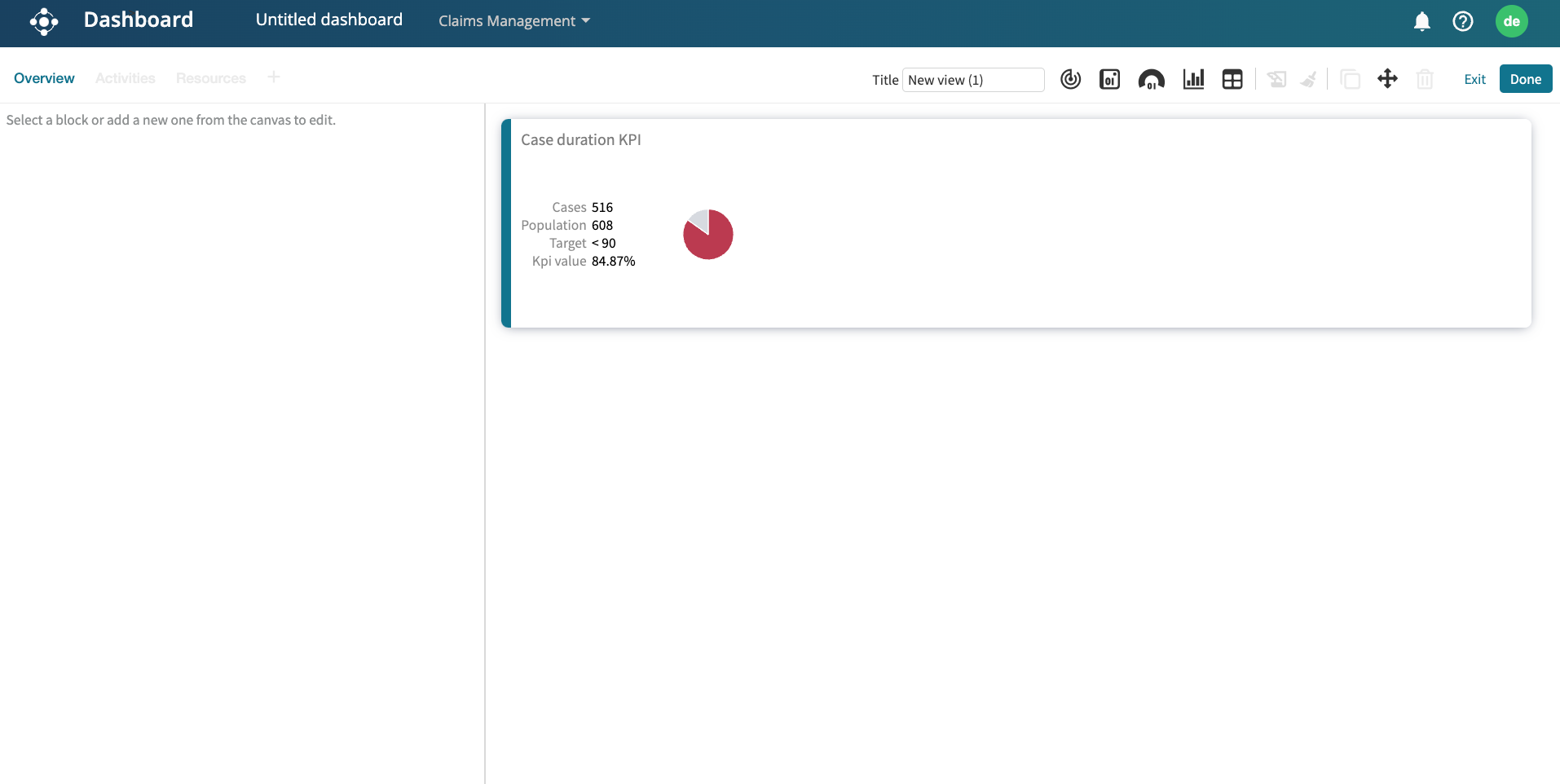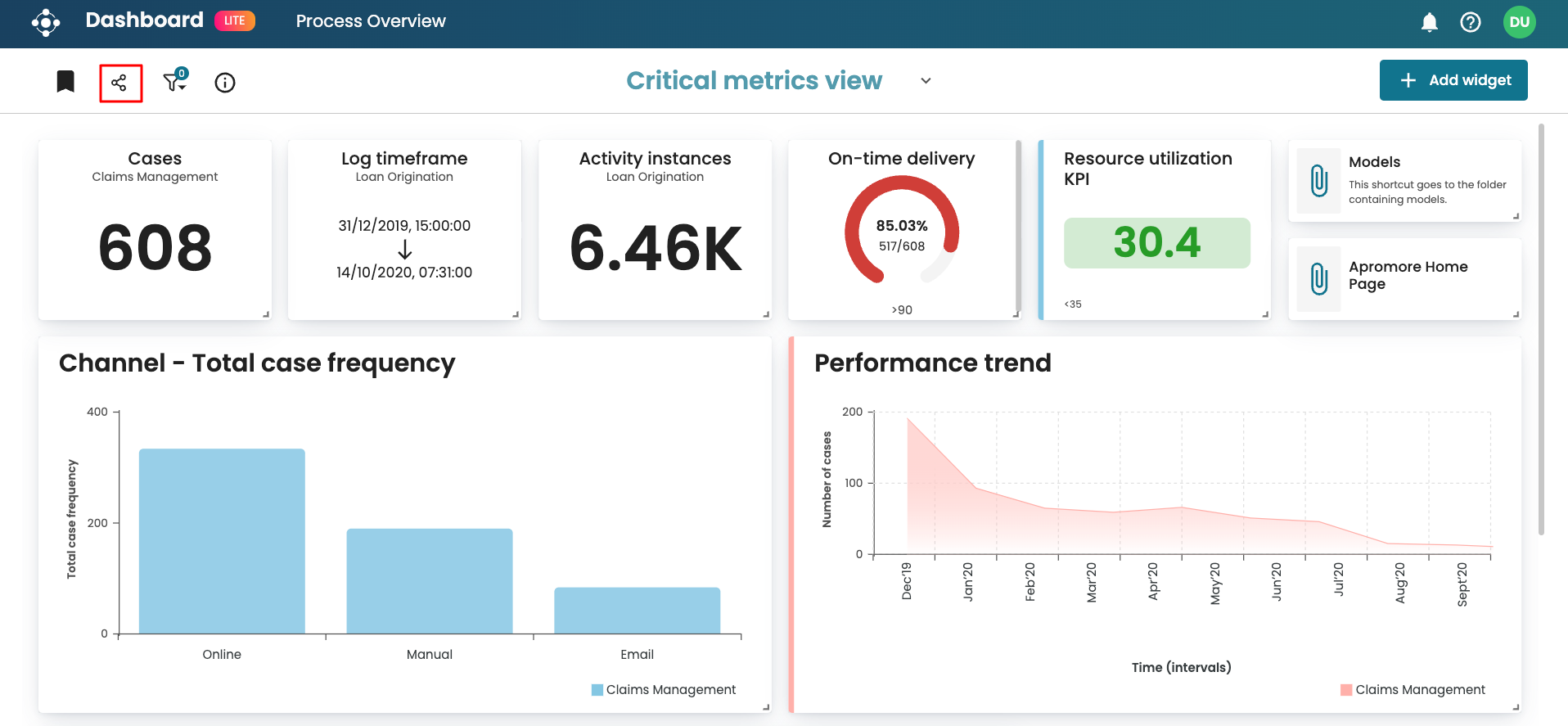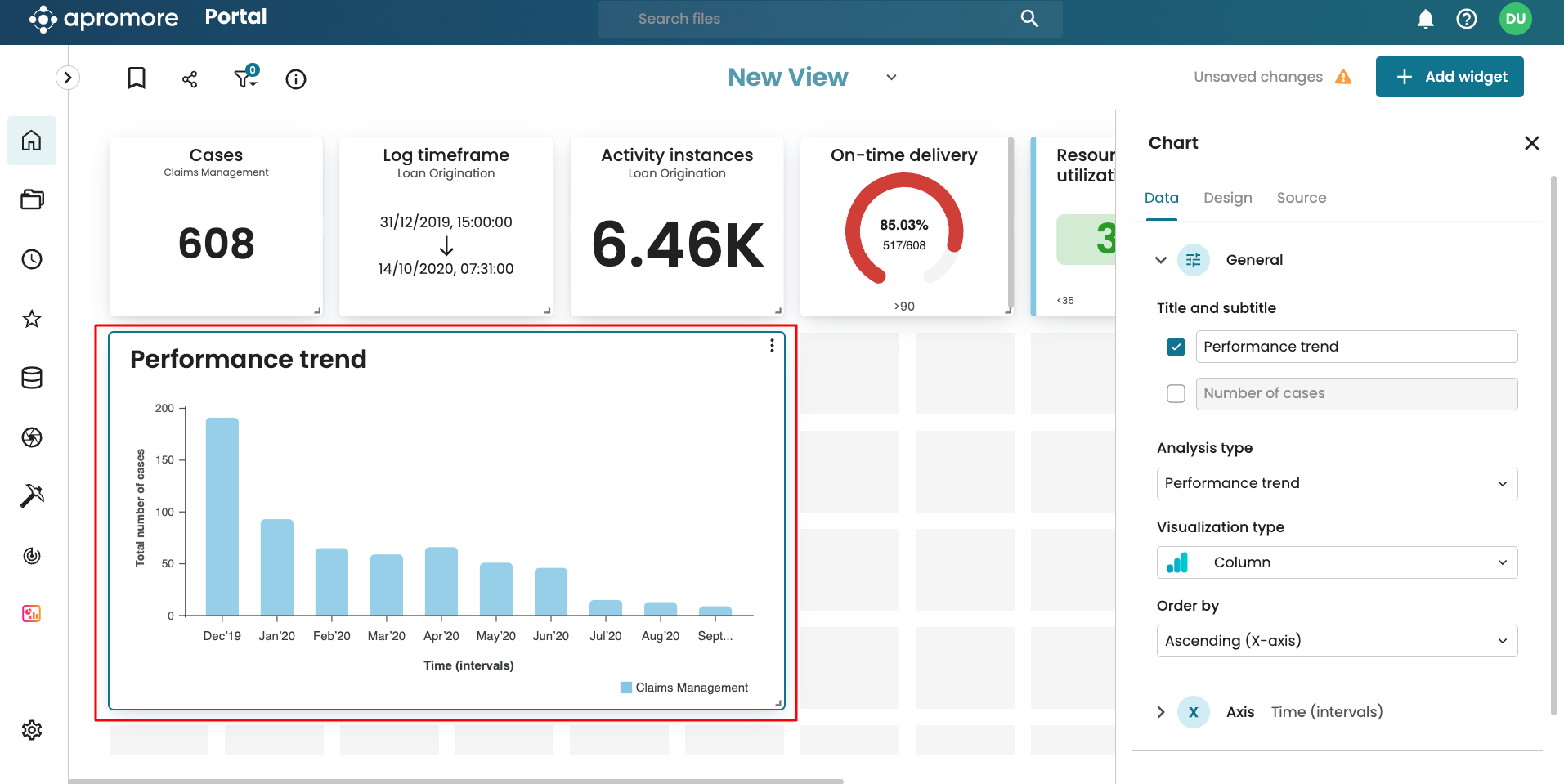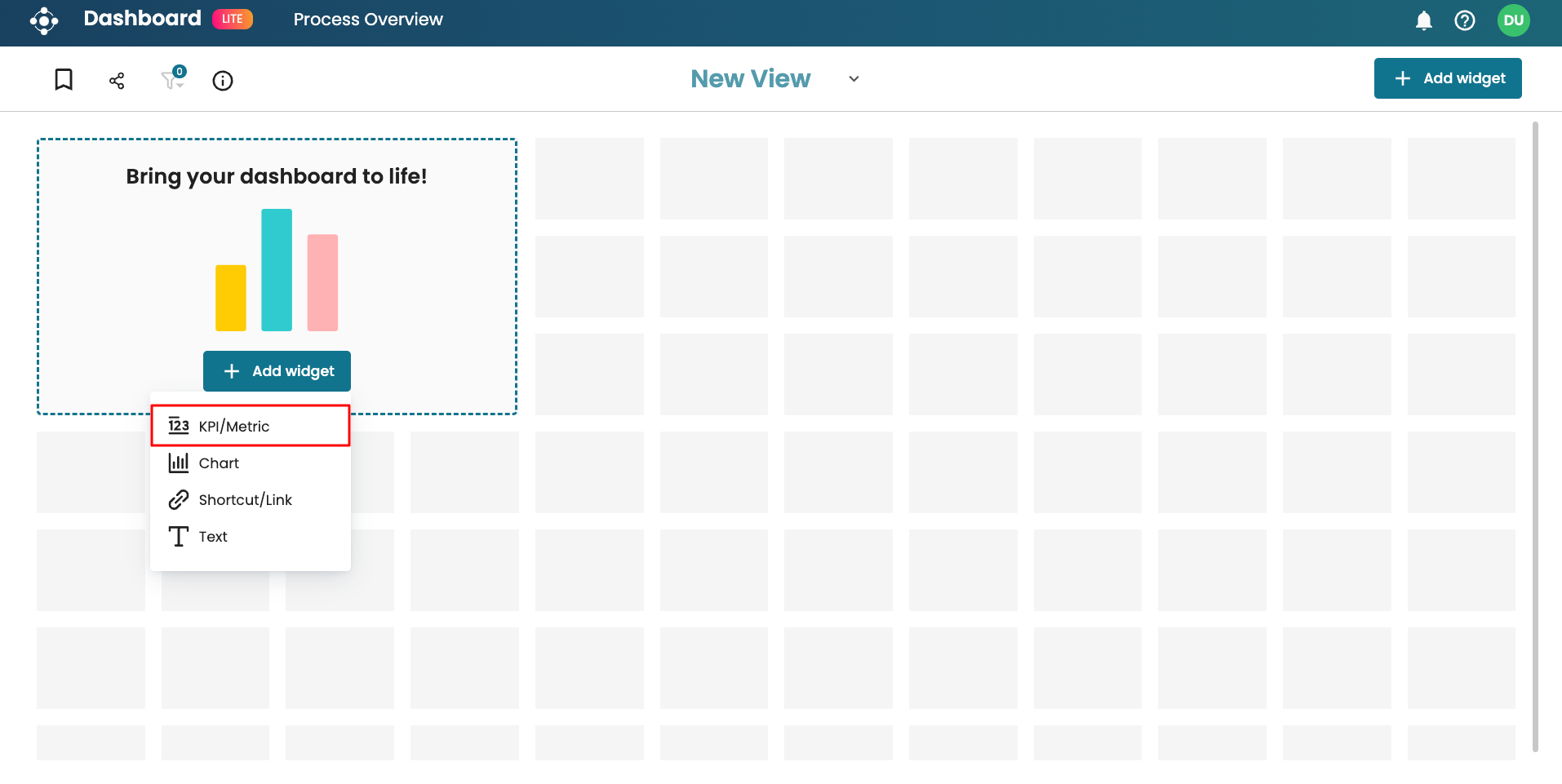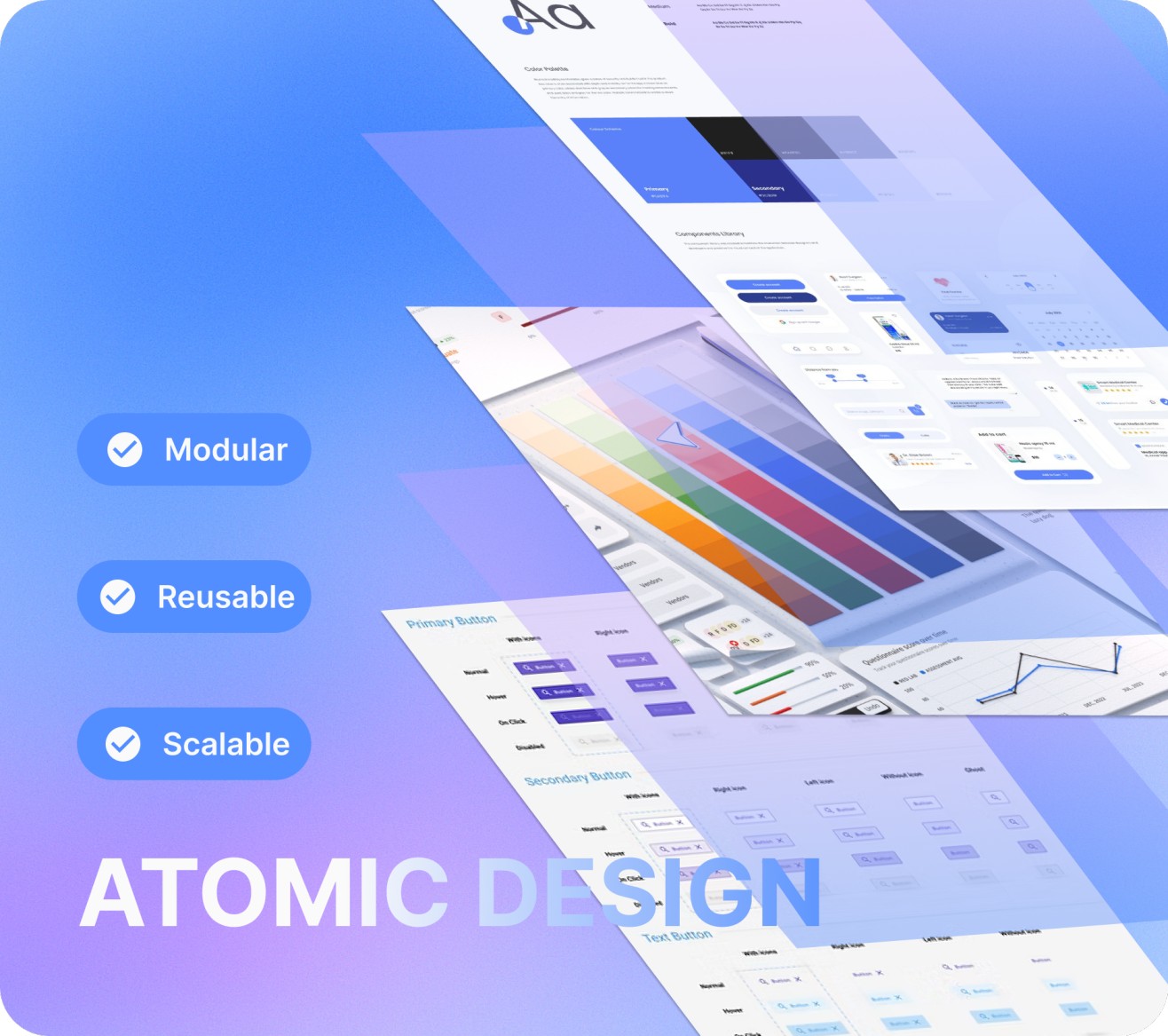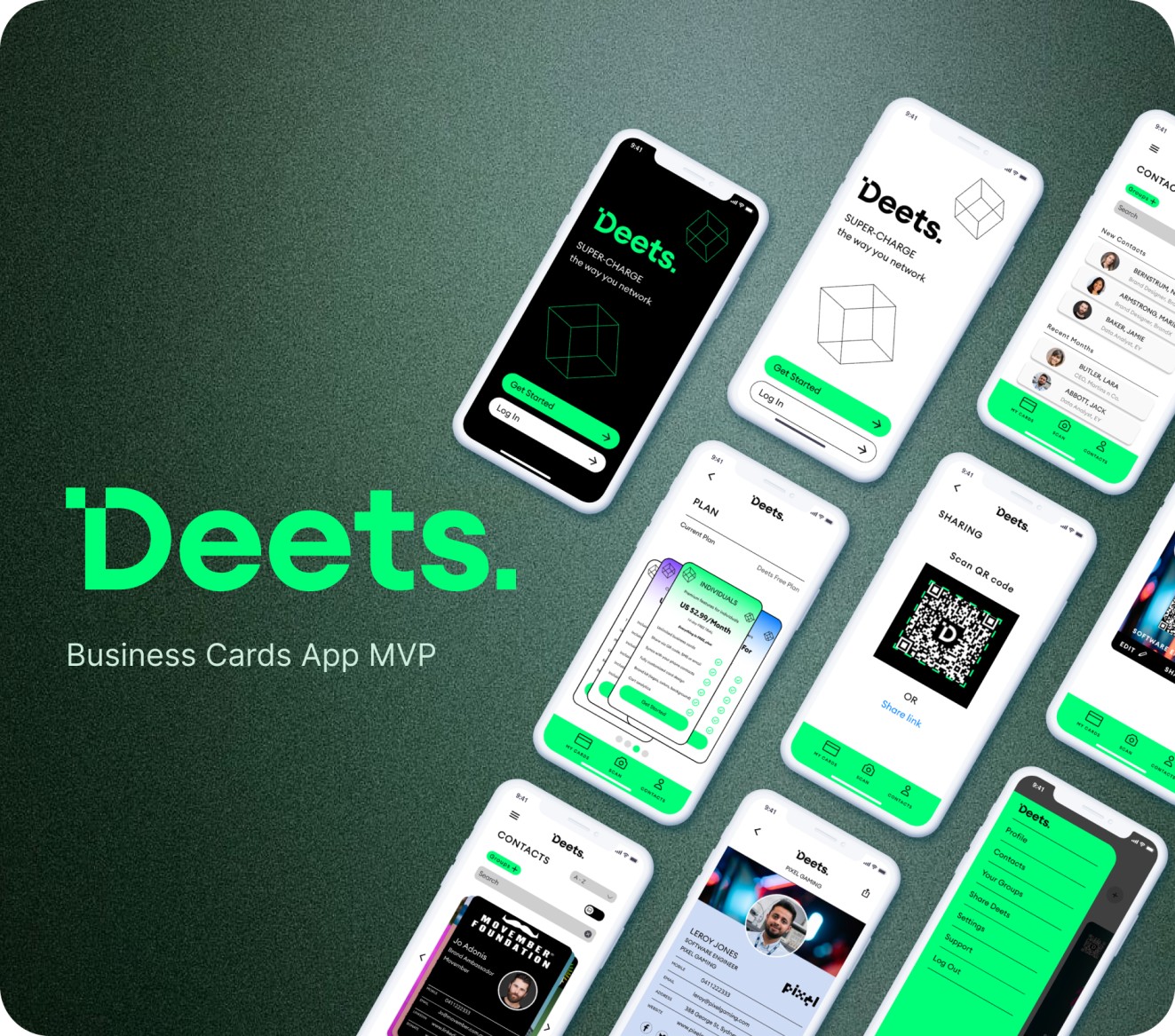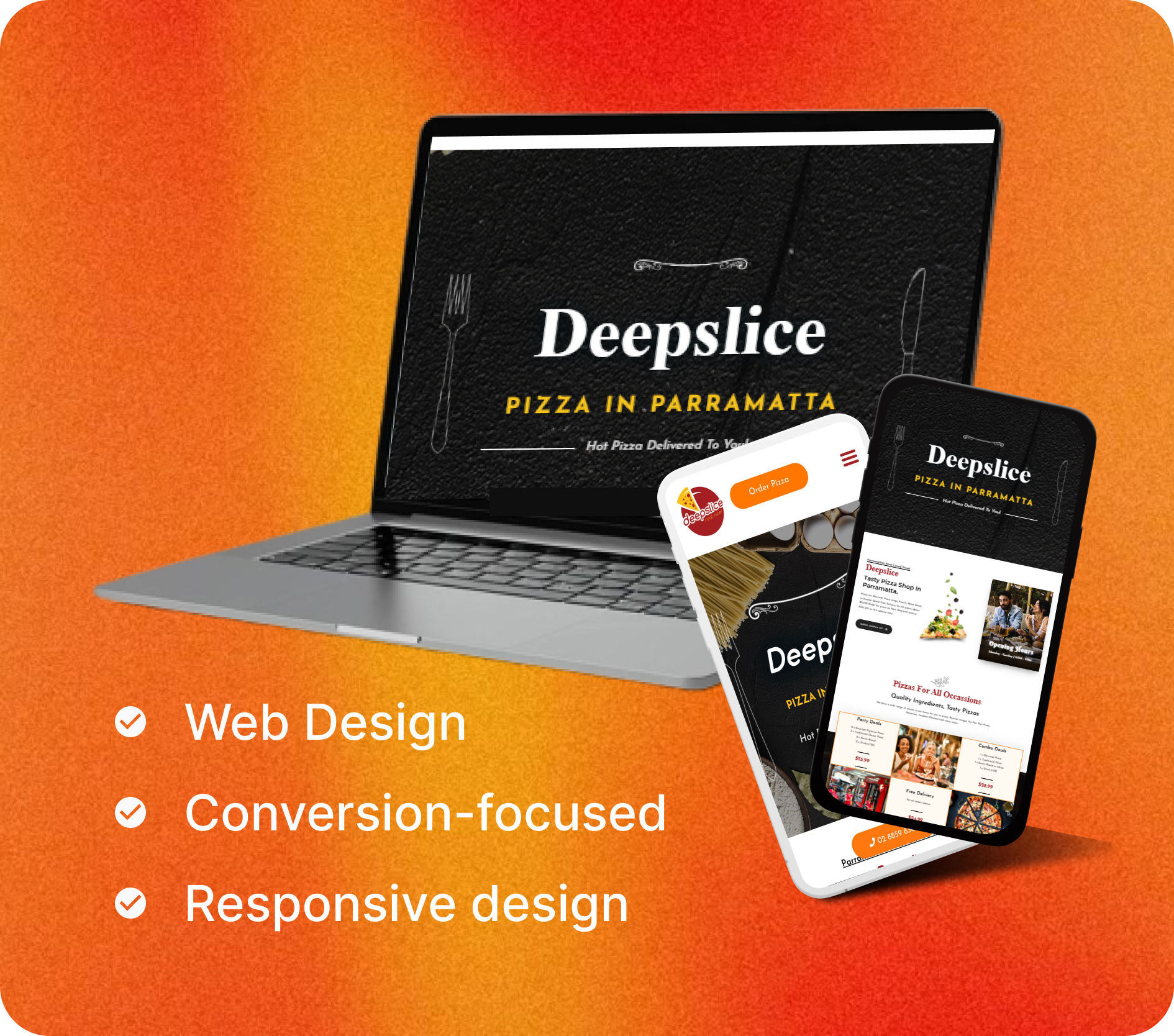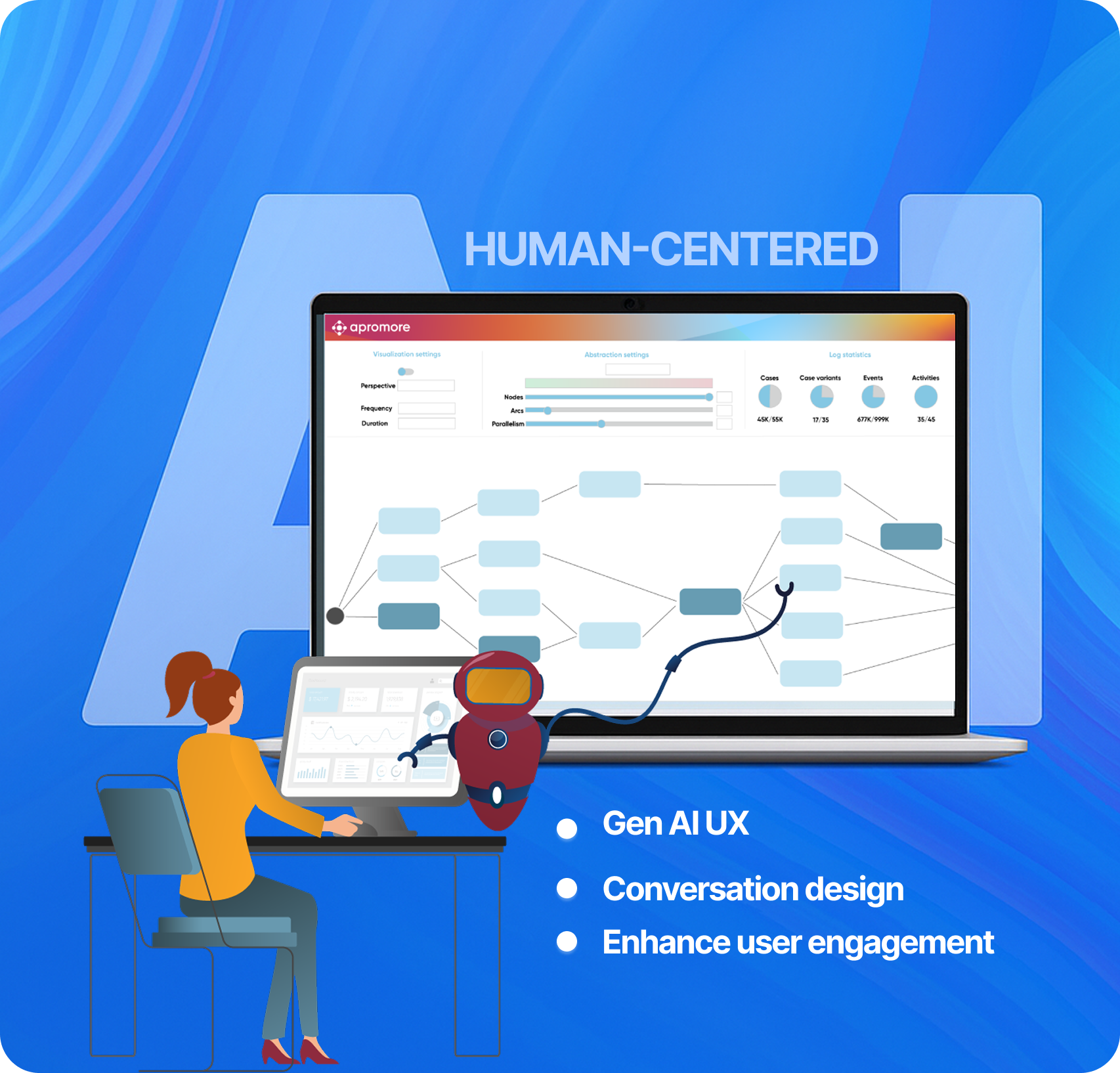Project Overview
Apromore is a process mining software used by business analysts to monitor and improve business operations.
The Feature
The Dashboard is a core feature of Apromore that allows users to track KPIs, visualize trends, and share process insights across teams.
The Problem
The classic dashboard in Apromore allowed users to view and track KPIs — but the experience was rigid and inflexible:
- Lack of Flexibility – Dashboards were predefined and static, with no option to add or customize widgets
- No Modular System – Every dashboard was hardcoded and resulted in long dev cycles for updates
- Unclear Hierarchy & Layout – Lack of a grid system or consistent layout led to cluttered and hard-to-scan dashboards
- Legacy UI – The old UI lacked modern look and feel. The redesign was aimed to migrate the UI to a modern react framework
A consistent demand for more control and speed by customers pointed out that the classic dashboard became a bottleneck and the dashboard redesign project was born.
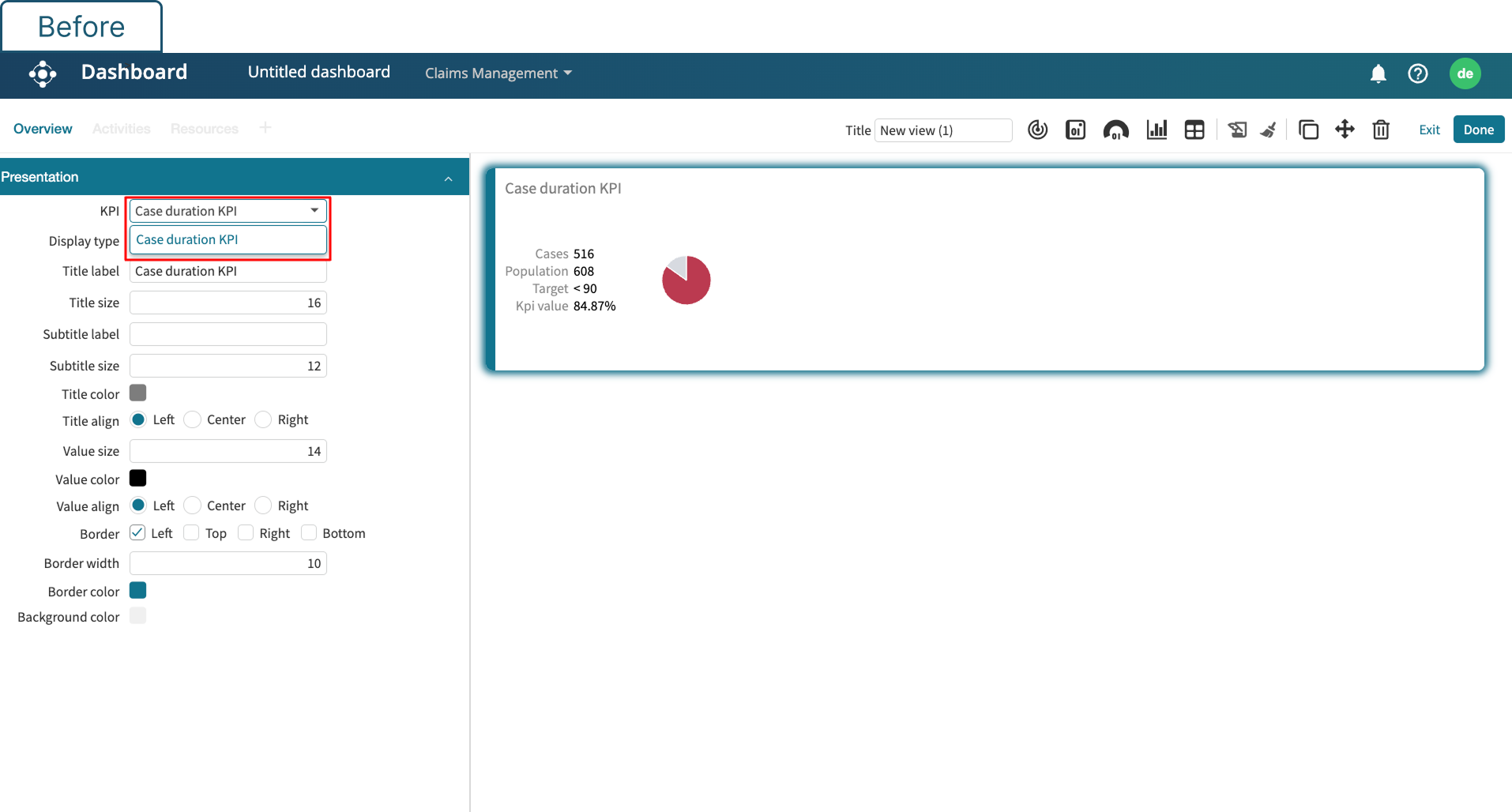
The Scope & The Squad
The objective was to transform the legacy dashboard into a fully self-serve, modular dashboard studio.
Key Redesign Features
- Create dashboards from scratch using a flexible, grid-based canvas
- Add and configure widgets(KPIs, Charts, Text, Links) based on business needs
- Resize, reposition, and edit widgets in real time — without leaving the screen
- Apply filters, switch between views, and share dashboards across teams
- Do all of this with a easy to use drag and drop interface
We aimed to make data insights "as configurable and accessible as a slide deck", but grounded in real-time process intelligence.
The Team
To bring this vision to life, we worked in a product triad:
- I led UX and interaction design, covering all the core components in dashboard (refer to the deliverables on the right)
- Product managers shaped requirements and aligned the roadmap
- Engineers partnered with us closely to validate technical feasibility
This close collaboration helped us move fast, test early, and ship with confidence.
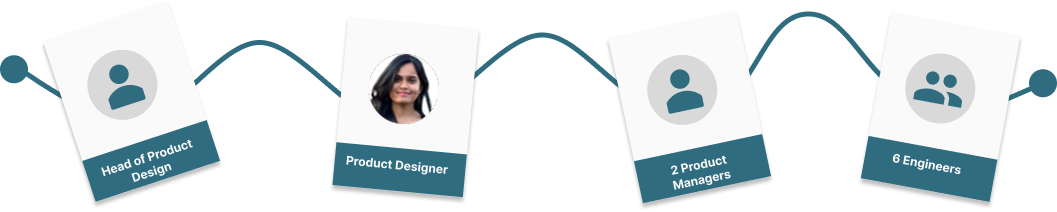
The Design Sprint
We worked in agile sprints and followed an iterative design process. We prioritized continuous feedback and close collaboration between design, product and engineering. Each phase from discovery to developer handoff was focused on meeting user needs and feasibility checks.
The Outcome
What once was a rigid, developer-dependent interface became a self-serve canvas that gave business users full control to explore, organize, and act on process insights.
The Dashboard Design Studio came out as a fully customizable, user-friendly canvas for creating and organizing process insights at scale. Users could build the exact data visualization view they need with ease and simplicity. This redesigned feature became a flagship element of the product.
Key UX Deliverables
- Flexible grid-based canvas with smart resize, snap-to-align, and responsive spacing rules
- Widgets system created with 6 fully configurable types: KPI, Chart, Text, Link, Shortcut, and Placeholder
- Settings panel UX built to control content, visuals, filters, and widget-specific behaviors
- Navigation & toolbar components designed to support tab switching, dashboard actions, and responsive behavior
- Figma component library structured with reusable components mapped to design tokens and states